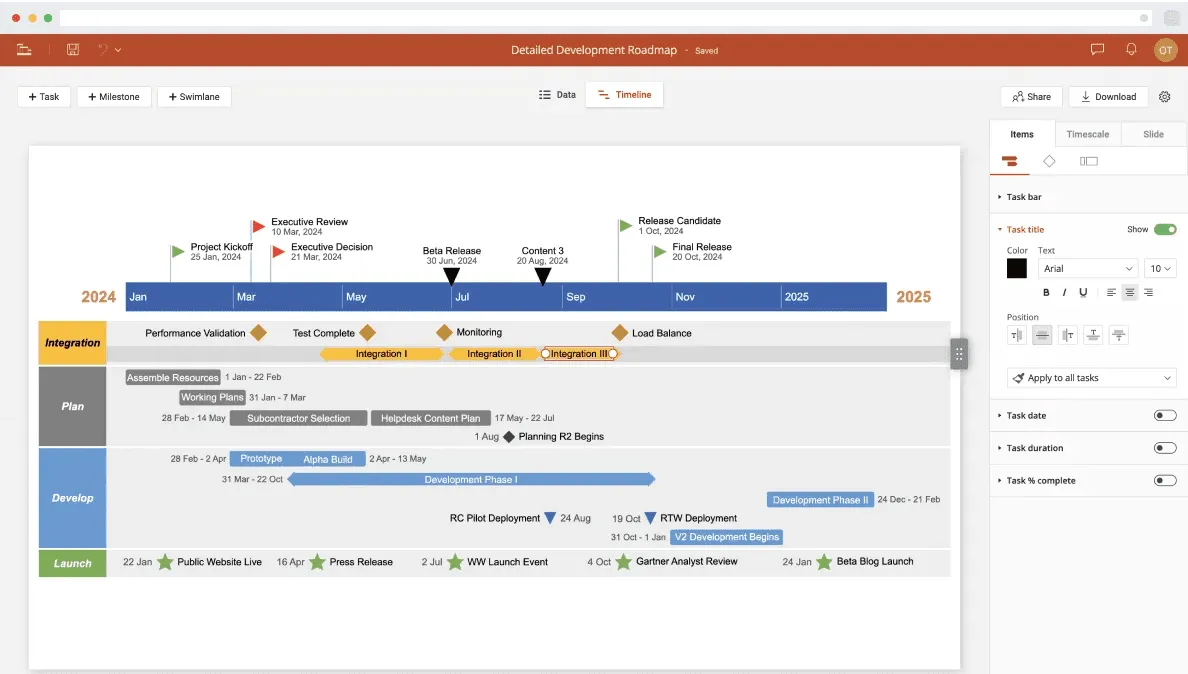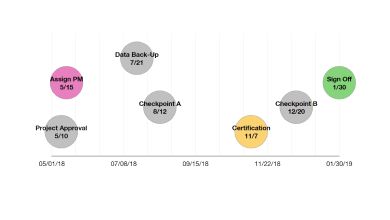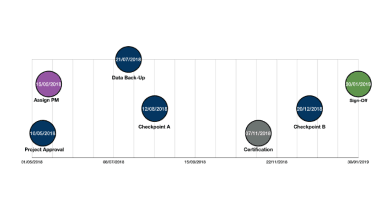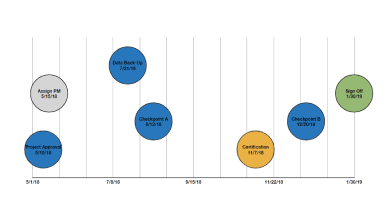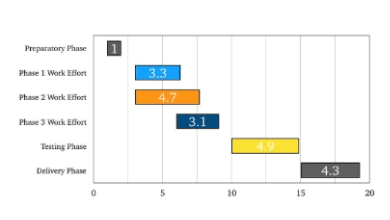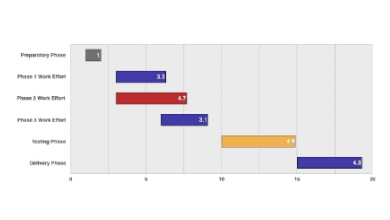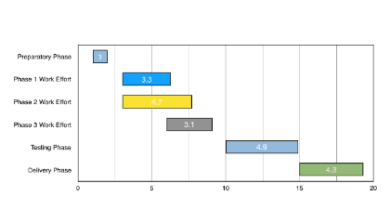How to make Gantt Charts and timelines on a Mac
Elevate your project visuals on Mac with our guide to creating Gantt Charts and timelines! Discover step-by-step tutorials using Apple's iWork suite - Keynote, Numbers, and Pages. Say goodbye to limitations and hello to seamless design with our expert tips and downloadable templates.
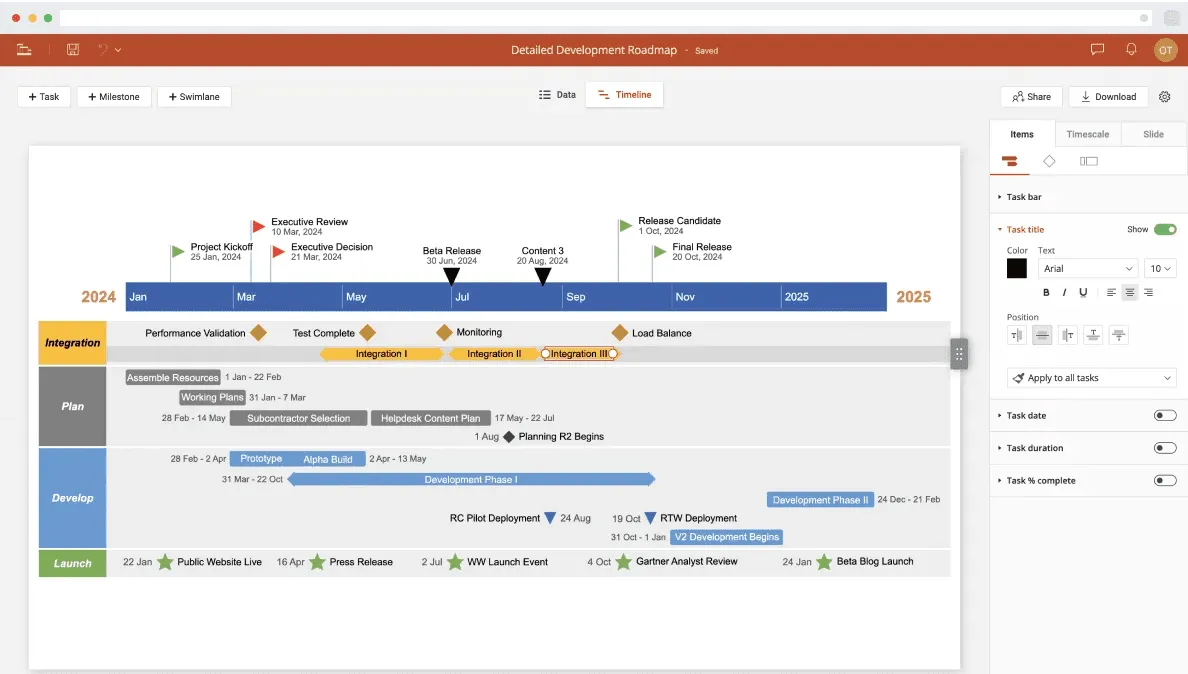
Last updated on March 11, 2024
As a Mac user, you know the benefits of its sleek design, intuitive interface, and seamless integration with other Apple devices. However, when it comes to creating essential project visuals like Gantt charts and timelines, you might feel limited in options.
Most of the tools and tutorials available online today have been developed for Microsoft Windows due to the wide adoption of this operating system, leaving Mac users out in the cold. And there’s nothing more annoying than having to constantly switch back and forth to a Windows PC or a virtual machine just to use a professional timeline or Gantt chart maker when you have a tight deadline breathing down your neck.
That’s why we’ve decided to show all of you Mac users around the world how you can make timelines and Gantt charts using Apple’s iWork office suite of apps: Keynote, Numbers, and Pages. Our series of tutorials will provide you with step-by-step instructions and downloadable templates for practice.
We’ll show you different options and guide you through different ways to carry them out. Some may take you longer, and some may save you precious time. Take a look, choose which procedure suits you best, and start making Gantt charts and timelines that will wow your audience.
1. How to make professional timelines for Mac
Clinical trial timeline made with Office Timeline Online
Timelines are invaluable for presenting a sequence of events in a clear and memorable way. Whether it’s for presentations or project planning, the iWork suite offers various tools to create timelines efficiently. Explore the tutorials below for the app of your choice:
2. How to make Gantt charts for Mac
Product Gantt chart made with Office Timeline Online
Similar to timelines, Gantt charts are indispensable for visualizing project tasks and timelines, aiding in planning, coordination, and progress tracking. With your Mac, you can use iWork applications to build Gantt charts seamlessly. Dive into the tutorials below based on your preferred app:
While iWork provides robust options for Gantt charts and timelines, regular users who need to frequently update and present project plans may find Office Timeline Online to be a more efficient alternative. This automation tool streamlines the process of building and presenting Gantt charts, timelines, and other project visuals, ensuring a smoother workflow for Mac users.
By following these tutorials and using the right tools, Mac users can effortlessly produce stunning Gantt charts and timelines, elevating their presentations and project management efforts. Whether you prefer the flexibility of iWork or the automation of Office Timeline Online, there’s a solution tailored to your needs on the Mac platform.
FAQs about creating Gantt charts and timelines on Mac
Explore answers to commonly asked questions about creating Gantt charts and timelines on Mac to enhance your project visualization skills effortlessly.
Yes, all three apps in Apple’s iWork suite — Keynote, Numbers, and Pages — offer features to create Gantt charts and timelines. Each app provides different functionalities for visualizing project schedules and timelines.
No, Apple’s iWork suite doesn’t come with pre-designed templates for Gantt charts and timelines. However, you can build basic visuals for these two types of project management charts by following the step-by-step instructions detailed in our tutorials on how to make timelines and Gantt chars for Mac.
To help you save time, our guides also offer you a series of ready-to-use templates for Gantt charts and timelines in Keynote, Numbers, and Pages that you can customize according to your project needs.
Yes, you can sync Gantt charts and timelines created on a Mac with other Apple devices using iCloud. This allows you to access and edit your project visuals seamlessly across different devices.
If you intend to use your Gantt chart or timeline in collaboration with Windows users, you can easily create and share such visuals with the help of the web-based application called Office Timeline Online.
Yes, there are automation tools available for Mac users that streamline the process of creating Gantt charts and timelines. One such tool is Office Timeline Online, a browser-based application that allows you to enter your project data and automatically generate visual representations for your plans and schedules.
Using Office Timeline Online, you can export Gantt charts and timelines created on a Mac to various formats such as .PPTX, .PNG, or shareable links. This allows you to share your project visuals with team members or integrate them into presentations or reports seamlessly.
Project management tips and tricks
Turn project data into professional timelines
Get the advanced features of Office Timeline Online for free.