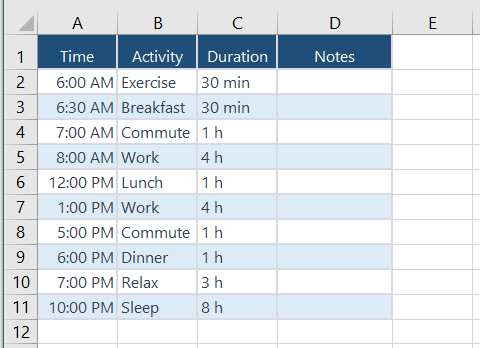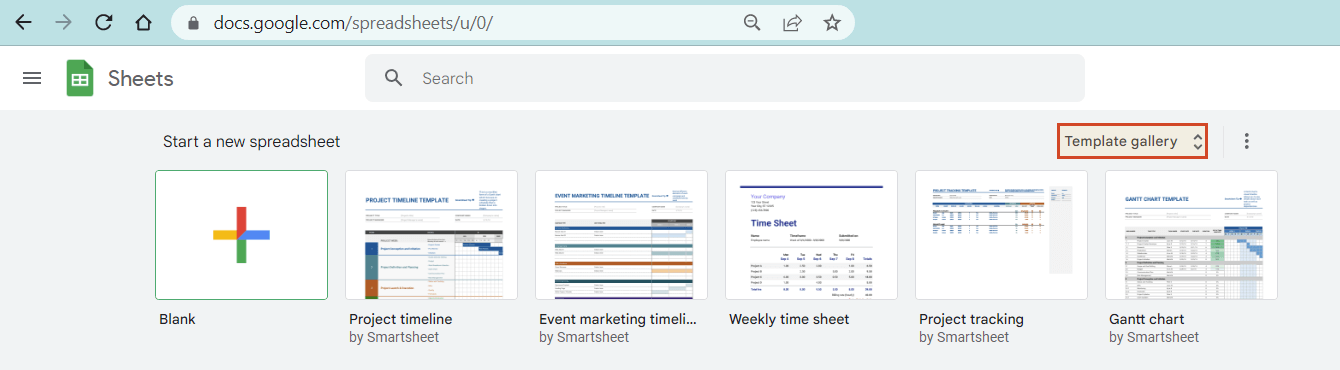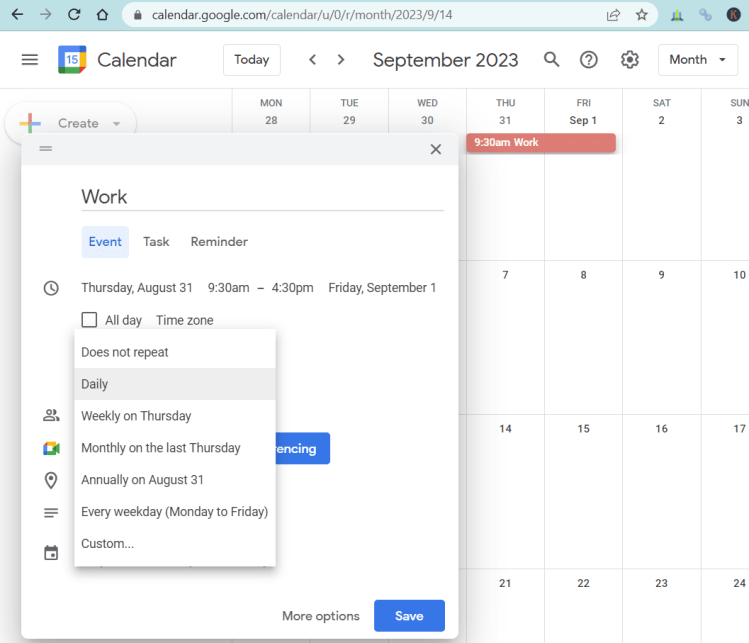Free templates
Build timelines in PowerPoint or online.
Learn
Tips & Tutorials
Project visuals 101
Instantly create, edit, and share timelines online.
Try our online tool to create and share project timelines. Great for Mac users.
Free Online timeline creator