Project scorecards for executive meetings – 5 things you should know
Learn how to successfully use a project scorecard to achieve your goals and track performance. Start creating amazing scorecard visuals with Office Timeline.
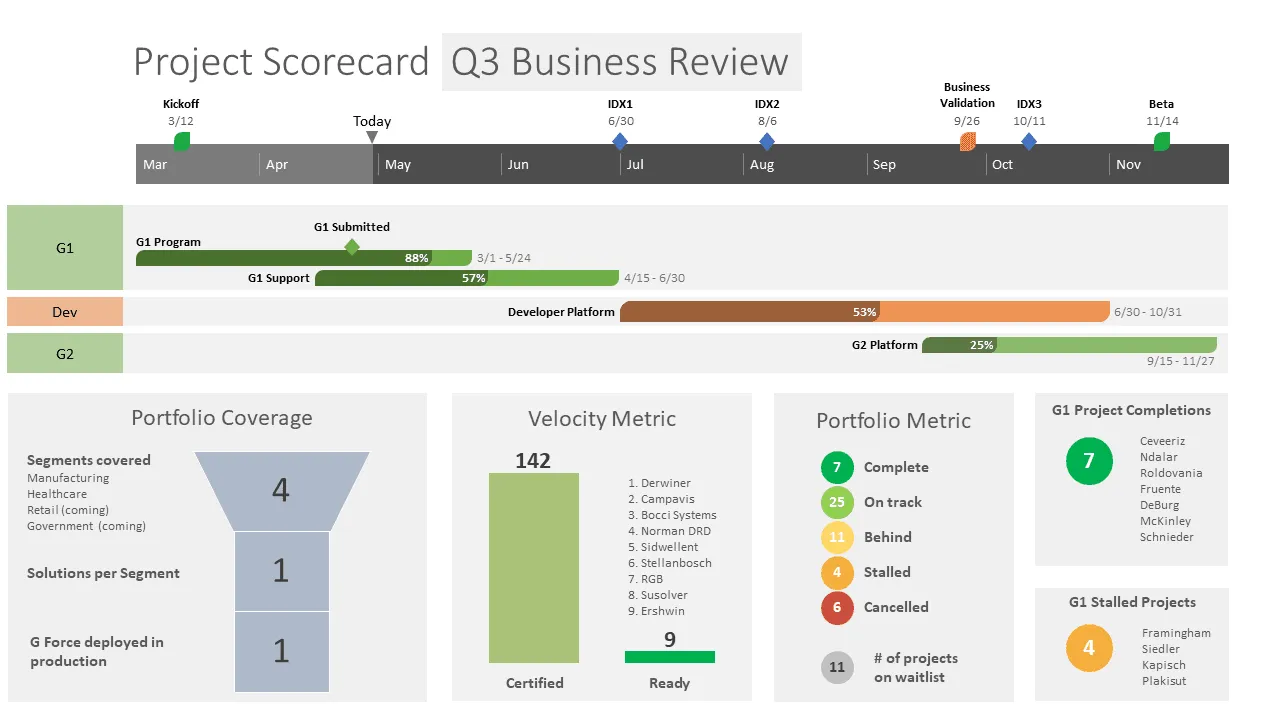
Last updated on June 04, 2021
Simply put, the project scorecard, or balanced scorecard, is a visual project management tool that allows you to efficiently implement and manage your strategic plans while giving you a holistic perspective of your business’s performance.
When it comes to introducing a project scorecard within your organization, there’s the main benefit of having high visibility into the health and performance of all current projects but also the great challenge of coming up with the best way to keep busy executives informed on project status updates.
5 tips for using balanced scorecards
Wondering how you can make your executive meetings more productive but don’t know where to start? We’ve got you. In this article, we will share with you 5 key tips to help you successfully use a balanced scorecard in executing your organizational strategy.
1. Get leadership buy-in to drive the scorecard implementation process
What you must understand is that the project scorecard is not an everyday project but an intensive process that involves changing how the most vital aspects of your organization are managed. This type of change requires the total commitment of your executive team for the initiative to be successful.
Thus, getting leadership buy-in from the beginning is a must, especially since they will be involved in formulating both the long-term vision and the strategic objectives and measures included in the balanced scorecard.
2. Focus on developing relevant metrics and performance targets
You most likely heard this before, but let us say it again: What gets measured gets done. However, if you want that to be more than just a catchy phrase, you first have to make sure that what you measure is relevant for achieving your goals. Also, how you measure it should enable you to clearly see if you’re on the right track.
That’s why each strategic objective included in the four scorecard perspectives helping you keep an eye on the health of your organization (Financial, Customer, Business Processes, and Learning and Growth) should have proper measures or KPIs assigned to it. Not to mention, the measures you track should have realistic performance targets.
If you pay attention to these aspects, your project scorecard will only present the data you need to achieve success.
3. Include a visual timeline or Gantt chart at the heart of your project scorecard
The most productive way to deal with analyzing and reporting on large amounts of data is to keep it as visual as possible. Trust us, anyone that has ever taken part in an executive meeting will thank you for that.
Therefore, when it comes to presenting major milestones, stages, and activities and how the project is progressing against the schedule, we recommend you build a project timeline first. Every balanced scorecard has a timeline as its core element. And this is not surprising since a project timeline allows you to present crucial information in an engaging and easy-to-understand format.
As always, we saved the best for last. You don’t even need to build your project timeline from scratch, simply customize one of our free and ready-to-use PowerPoint scorecard templates that include stylish Gantt charts to show an overview of your project on just one slide.
4. Don’t forget to keep your project scorecard updated
A project scorecard will require regular updates as your business grows, previously set objectives and targets get achieved and you encounter new challenges. What this means is that you will also be responsible for distributing the more recent versions to all the relevant stakeholders.
This process of keeping your balanced scorecard up to date has an essential role in establishing a clear path towards achieving strategic objectives as it introduces a contact feedback mechanism into your organizational processes.
Nevertheless, manually processing and updating data can be a time-consuming task. That’s why using a professional scorecard tool is the best solution for expediting this process with the help of automated actions.
5. Choose the right project scorecard software
Once your balanced scorecard is created, you’ll need to find an effective way to manage it. What if we told you that we know of a user-friendly tool that offers pre-designed project scorecard templates with seamless data import and features a highly intuitive drag and drop interface that automatically turns your data into amazing visuals?
Office Timeline is available both as a desktop add-in and online application that empowers professionals to easily create, manage and update compelling project scorecard. Our tool also supports integration with Jira, Excel, MS Project, Smartsheet, and Wrike so that you get work done your way.
In other words, choosing a dedicated scorecard tool will help you save time and effort and ultimately ensure the successful execution of your organization’s strategic plans.
Learn the secret behind impressive project scorecards
We hate to break it to you, but there’s no great secret behind creating memorable balanced scorecards.
It rather all comes down to having a powerful tool that allows you to plan and customize your project scorecards to the last detail while giving you a complete overview of performance across multiple departments, teams, and projects and facilitating organizational alignment. So that you can get the buy-in that you need from your stakeholders and make sure your project stays on track.
Project management tips and tricks
Tagged With:
ScorecardTurn project data into professional timelines
Get the advanced features of Office Timeline free for 14 days.


