How to communicate project status to clients
Simplify project updates for clients! Learn how to communicate project status effectively without overwhelming them with jargon. Discover clear and concise strategies for keeping clients informed and confident in project progress.
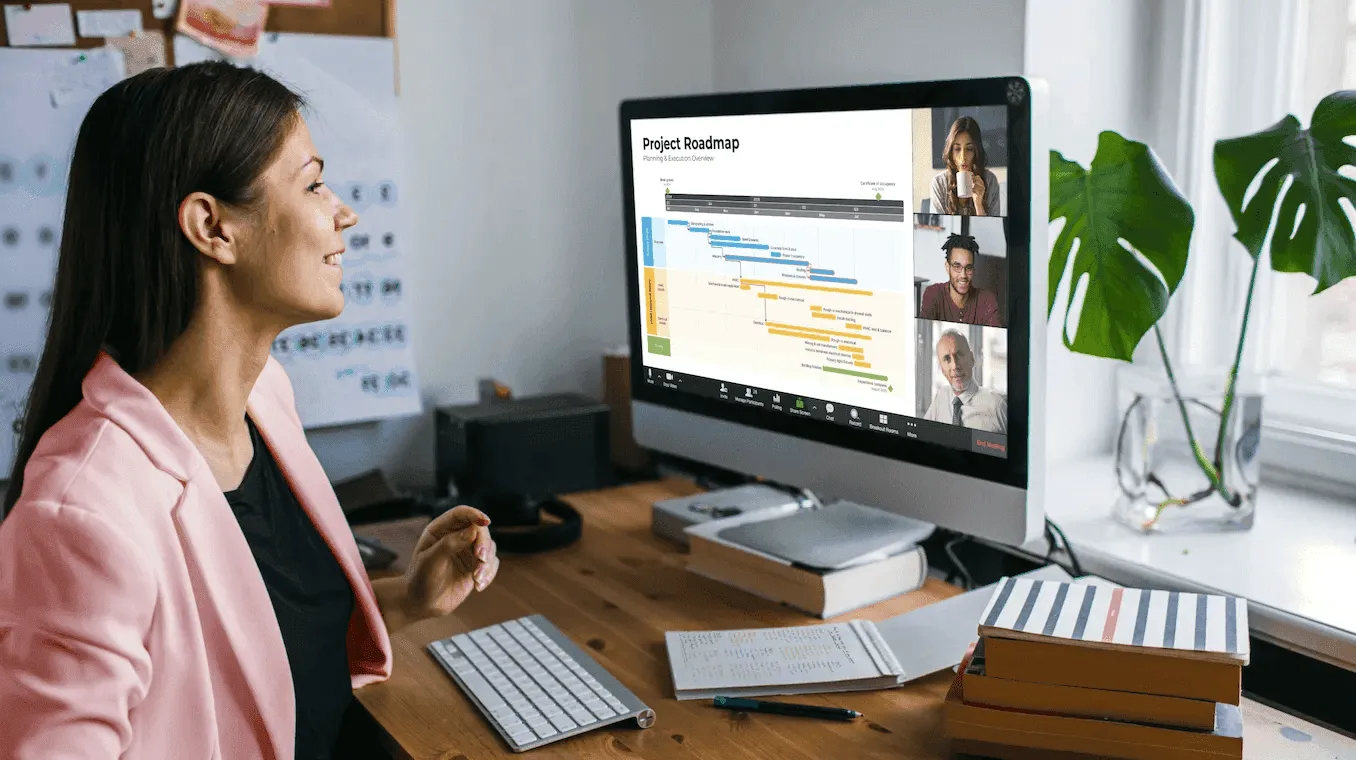
Last updated on March 29, 2024
Why is communication in a project so important? Well, when it comes to relaying project updates to clients, it’s crucial to recognize that they likely aren’t fluent in project management jargon. Terms like agile, critical path, earned value, float, scrum, and work breakdown may sound like a foreign language to them. While some clients might be more involved in project oversight, for many managing the project is just a fraction of their responsibilities.
Therefore, it’s essential to communicate in a way that’s clear, concise, and devoid of technical jargon. By doing so, project managers can ensure that clients understand the status of their projects without feeling overwhelmed or confused.
Understanding client perspectives
Clients come from various industries – manufacturing, finance, healthcare, transportation – and they’ve hired you for your expertise in project management. They expect you to translate complex project details into language they can understand and convey to their higher-ups.
Remember, your reports might need to be digested by executives who aren’t familiar with project management intricacies. Recognizing and catering to these perspectives is key to fostering effective communication and ensuring that project updates are meaningful and actionable for clients and stakeholders alike.
In a previous post, we discussed how Project Managers should communicate with their own managers and executives when providing status reports. Many of the same principles apply when conveying information to external clients.
Top strategies for effectively presenting project status reports to clients
Here are the top 3 must-dos for effectively engaging with clients:
1. Use visuals.
Busy clients appreciate concise communication. Incorporating graphs, timelines, or other types of project management charts not only conveys information efficiently but also makes it easier for clients to share within their organization. For instance, presenting data on a Gantt chart with task completion percentages, like in the example below, offers a quick snapshot of project progress.
2. Provide summarized updates.
While you may be adept at generating detailed reports, bombarding clients with too much information can be overwhelming. Instead, focus on delivering a high-level summary that highlights the project’s status or health. Reserve detailed data for further discussion if needed, ensuring that clients can easily grasp the overall picture without getting lost in the weeds.
3. Simplify language.
Avoid using technical jargon that may confuse or alienate clients. Imagine explaining project updates to a non-technical colleague, like someone from the marketing or administrative department. Clear, neutral language ensures that your message resonates with a broader audience and can be easily understood by non-project stakeholders.
Conclusion
In summary, effective communication with clients involves presenting information in a digestible format, focusing on essential details, and using language that resonates with non-technical audiences. By adapting your communication style to meet clients’ needs, you will demonstrate professionalism and enhance the visibility of your work within their organizations.
FAQs about project status reporting
Here are some frequently asked questions about communicating project status to clients:
The frequency of updates depends on the project’s complexity and the client’s preferences. However, a general rule of thumb is to provide regular updates at predetermined intervals, such as weekly or bi-weekly meetings, supplemented by ad-hoc communications for significant milestones or changes.
Streamline your communication process by effortlessly customizing our project status report template.
A project status update for clients should typically cover key metrics like project progress, budget status, upcoming milestones, and any risks or issues. Visual aids like charts or graphs can enhance understanding, while keeping the language simple ensures clarity.
For more insights on how to present project status reports in general, check out our blog post on best practices in project reporting.
To ensure that clients comprehend project status updates thoroughly, it’s vital to:
• Foster active engagement – this can be achieved by actively encouraging questions and soliciting feedback during status meetings. This will create an environment where clients feel empowered to voice any uncertainties or concerns they may have.
• Enhance comprehension by providing supplementary materials or detailed explanations for complex topics upon request.
• Tailor communication to the client’s level of understanding – this way, you foster transparency and trust, strengthening the client-manager relationship and ensuring alignment on project objectives and progress.
Project managers should promptly communicate any unexpected delays or setbacks to clients, providing a clear explanation of the issue and its potential impact on the project schedule and deliverables. Additionally, they should collaborate with clients to explore possible solutions or mitigation strategies to minimize the impact on project progress.
When faced with conflicting priorities or changing requirements from clients, project managers should engage in open and transparent communication to discuss the implications of the changes on project scope, timeline, and resources. By facilitating constructive dialogue and negotiation, project managers can work with clients to prioritize tasks effectively and ensure alignment with project objectives.
Project management tips and tricks
Turn project data into professional timelines
Get the advanced features of Office Timeline free for 14 days.



