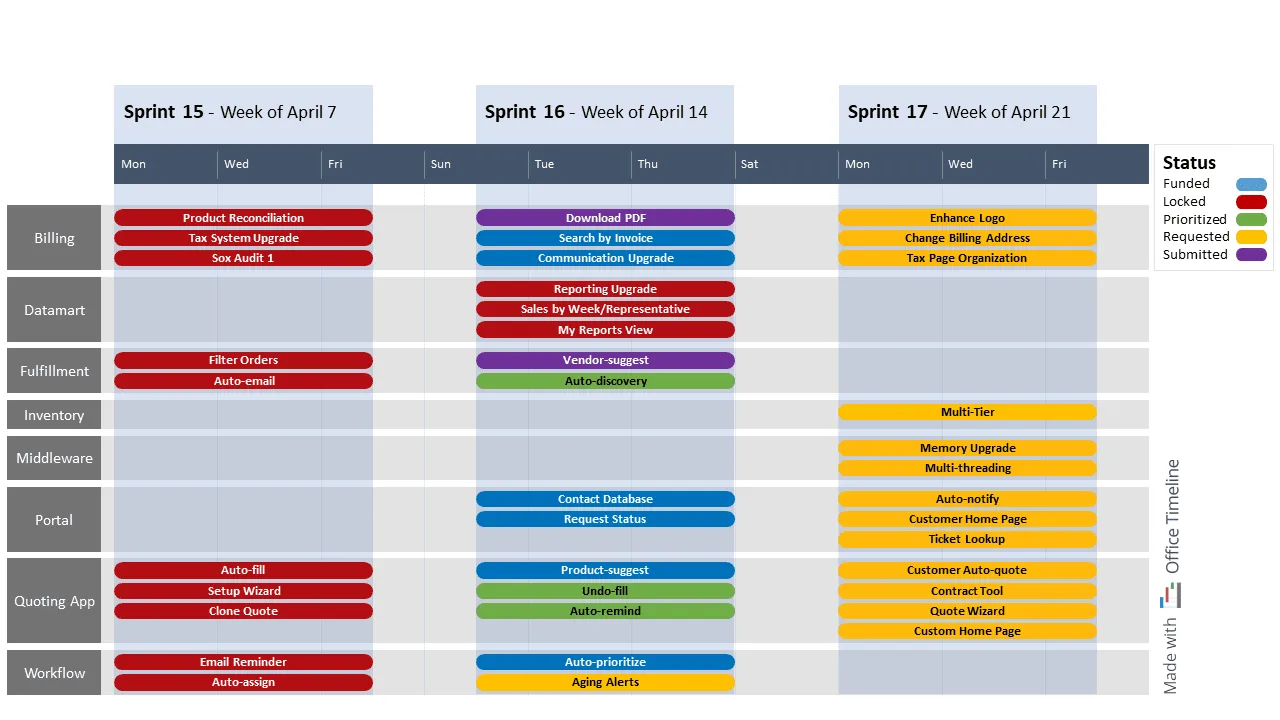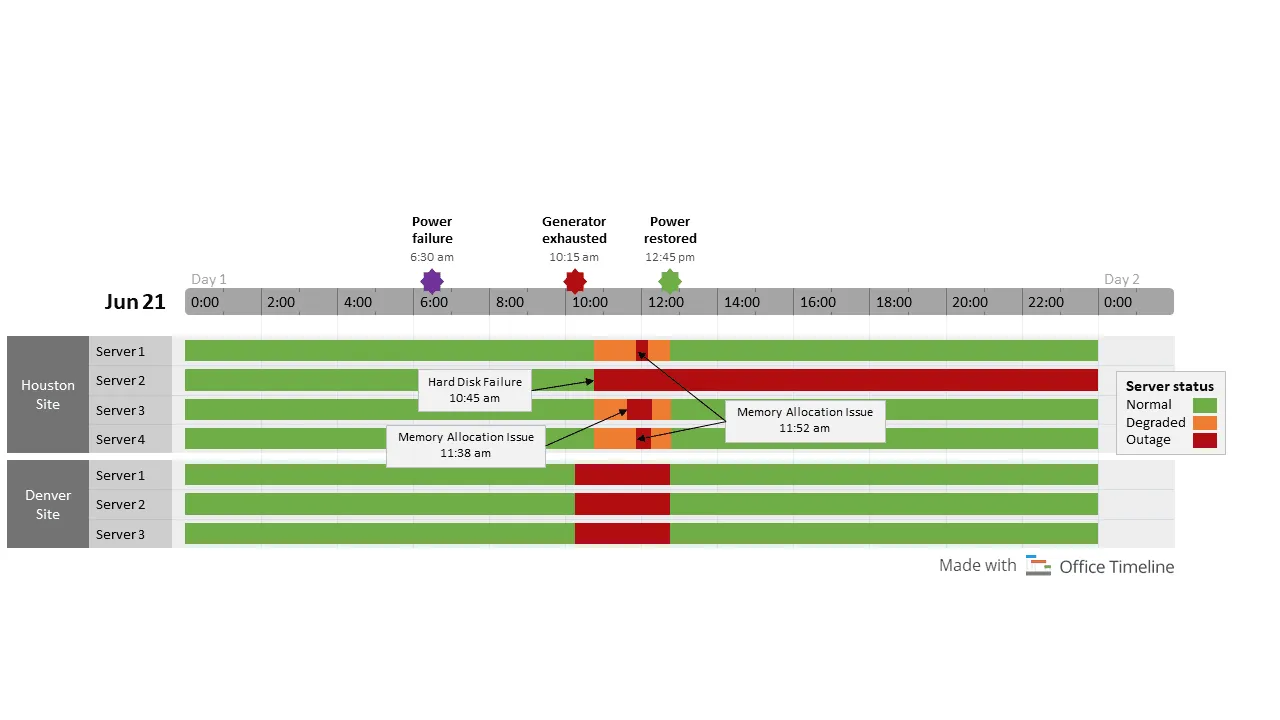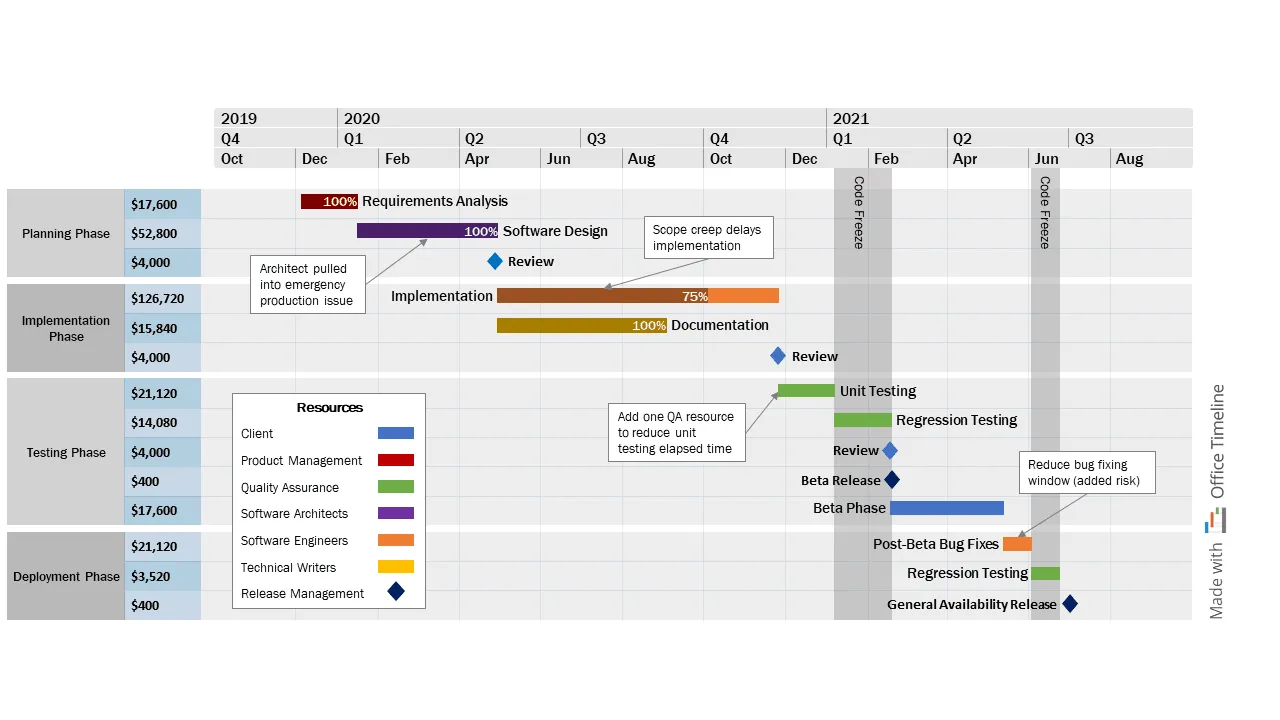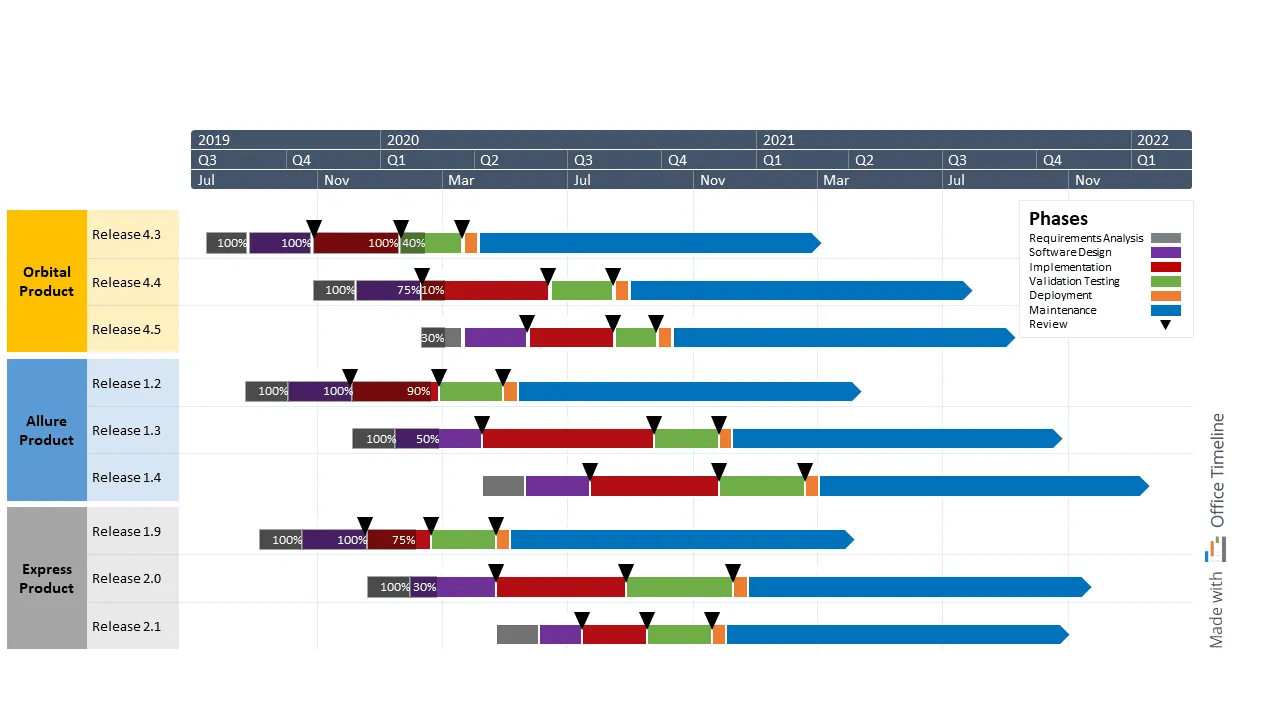Best examples of timelines, Gantt charts, and roadmaps for Information Technology and Services
Explore impressive, data-driven project visuals that keep your IT projects on track and your stakeholders happy with Office Timeline.
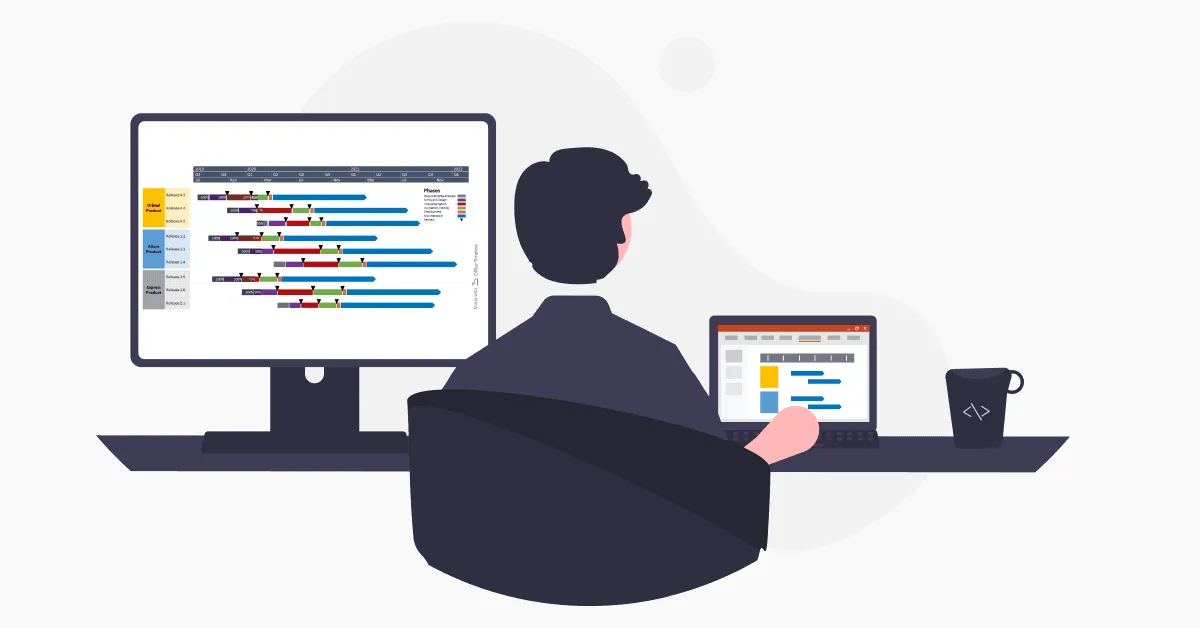
It’s not easy being the go-between among team members, company departments, and stakeholders when you’re a project leader in the information technology sector.
Keeping everyone informed and ensuring complex projects run smoothly from one deadline to the next requires you to be an excellent communicator. And even then, initial plans can change without warning.
New technology may appear or client priorities may shift, challenging you to make hard decisions to keep the project on time and on budget. And let’s not forget about communicating these changes to stakeholders and internal teams. That’s on you as well.
So if you’re an IT project manager, product manager, or team leader wishing they’d never again have to deal with writing lengthy explanation emails or impromptu war room meetings, we’ve got good news for you.
You don’t need magic to get a bird’s eye view of the project and its progress and help everyone collaborate efficiently. There are powerful project visuals out there, such as Gantt charts, timelines, and roadmaps, that will do the hard work for you.
That being said, we’ve put together 4 possible scenarios below that illustrate how project visuals can help you prioritize stakeholder communication and keep your teams in sync.
You can download all the PowerPoint slides we’ve created for these examples free of charge. Plus, you can pick whichever visual best suits your project needs and customize it using the Office Timeline free trial.
1. Agile task board
Sandra’s experience as a Business Analyst for a growing Silicon Valley IT startup has taught her that great communication and collaboration rely on a clear roadmap to project completion.
While she acts as the Scrum master of her small Agile team, she’s responsible for maintaining the product backlog for the Fintech software they develop. In other words, she has to prioritize new features, plan releases in sprints, and present all this data to stakeholders in a comprehensible format.
Since their team is still relatively small and can’t afford pricy software subscriptions like Jira, Sandra uses Excel to capture and track the deliverables across the team’s sprints. Nevertheless, despite being cost-effective, this tool is pretty basic when it comes to creating project visuals.
Fortunately, Sandra has recently come across Office Timeline, an app that lets her import project data from Excel into one PowerPoint slide that’s easy to understand for stakeholders. She was pleasantly surprised to see that creating an Agile task board from her Excel sheets took her only 15 minutes.
What Sandra loves most about this PowerPoint roadmap tool is that it allows her to simplify and neatly organize project information with just a few clicks.
She begins by color-coding the deliverables based on approval status to avoid misunderstandings as work progresses. Then, she groups the tasks on swimlanes by feature categories, thus ensuring the product improves in user experience with each sprint.
Considering their fast delivery cycle with one-week sprints, she chooses to display tasks three sprints in advance. So there’s no surprise that the customizable timescale is slowly becoming Sandra’s new favorite feature. Now, her team can visualize the tasks they need to complete in the current sprint and better prepare for the next ones.
Overall, Office Timeless made Sandra’s sprint planning a stress-free affair. And after finding the right mix of simplicity and customization bottled into one intuitive app, she no longer feels like splurging money on more expensive tools.
2. Server outage incident timeline
Arthur, a DevOps Engineer for an IT services company in Houston, US, manages the server activity, ensuring that client companies function without disruption. But since no business is perfect, incidents happen sometimes and when they do, he has to act quickly to fix the problem.
Another crucial part of Arthur’s job is to perform a Root Cause Analysis (RCA) when the incident is over and present his findings to his managers. Since many of these review meetings can become tense, he started looking for a way to show that data, which would call attention to how they can bounce back instead of adding fuel to the fire.
After a critical incident that led to a multi-site production outage for a web server, Arthur decided to use Office Timeline to put together a timeline that analyzes the events. His intuition told him it’s better to convey the message in a timeline format on a single slide rather than using complex system diagrams.
So he first collected the outage events into a single row per server and grouped the servers into swimlanes based on location: Houston and Denver. Then, he took advantage of the hours and minutes timescale to display the sequence of events and pinpoint the exact moments when server issues occurred by placing milestones on the timeband.
Using the red-amber-green color-coding status, he illustrated the server’s performance (normal, degraded, outage) before and after the incidents. Also, since this is a PowerPoint slide after all, he added a few text boxes to explain the precise timing of specific issues that contributed to the overall outage.
With this timeline on hand to refocus discussions, the review meeting for the June 21st outage became less about pointing fingers and more about being proactive and finding solutions to avoid future incidents.
3. Software development life cycle plan
Charles is a project manager working for a large, international IT services company headquartered in Dallas, US, with big clients all over the world. He has recently started managing a major software development project using the Waterfall methodology, filling his calendar with weekly meetings.
Charles is aware that giving his executives an overview of the project, including the Software Development Life Cycle (SDLC), estimated timing and cost, would be difficult without the right tool. Luckily, he’s a fan of the Office Timeline tool. And like his entire PMO, he uses it to create presentation-ready project plans like the one above.
Charles turns to MS Project for his daily project management activities. But truth be told, when it comes to meetings, the graphs created in MS Project are far too complex and unattractive.
Meanwhile, Office Timeline fits like a glove. The app allows him to import data directly from MS Project files and display only the major tasks and milestones on a beautiful Gantt chart with multiple timescales.
So, he first grouped deliverables into swimlanes illustrating the four main project phases and added budget information in each task row. He then connected each deliverable to a resource or team through color codes and used the percent complete element to show current progress.
Since Office Timeline is an add-in for PowerPoint, he also leveraged the regular features of the presentation software to display essential project details on his visual. Thus, he added vertical curtains to block off time on his project for a code freeze and placed a couple of helpful text boxes explaining the impact of certain events on the release schedule.
The feedback he got from his executives was excellent — the project plans Charles creates are easy to read and save precious time in project review meetings. These benefits, combined with the notable increase in team productivity, eventually inspired them to use Office Timeline company-wide and include the app in the regular reporting process.
4. Software product development plan
Linda is a portfolio manager in charge of three key software products at a well-known software development company headquartered in Seattle, US. Her work has a big impact on the success of her organization since the outcomes of these three projects need to support its strategic goals and business objectives.
That’s why her toolkit includes tried and trusted tools that help her improve productivity and clarity when managing multiple long-term projects simultaneously. One of these tools is Office Timeline. Linda has used the app to create and update a product development plan with several release cycles spanning several years.
Nothing feels more satisfying than having all the project phases and releases summarized on one visually appealing slide (instead of nine different slides, that is). Plus, this visual helps Linda keep everyone aligned and update her managers on progress during review meetings.
What attracted her first to try this tool was its easy-to-use customization features. The tool’s Style Pane enables her to make user-friendly project portfolio timelines without spending hours getting the design right.
All the major phases of the Software Development Life Cycle for each release are displayed as color-coded bands grouped in a row, then into swimlanes according to the software product. There’s also a legend on the slide, where everyone can see what these colors represent.
Among Linda’s favorite features are percent complete, which shows progress on individual tasks, and the milestones that display important events like executive reviews. Even the timeband can be customized to show fiscal years, which makes more sense for her executives.
If before it was easy for Linda and her managers to lose themselves in details, the Office Timeline visual gave them a high-level overview of the project portfolio and shifted their focus to what mattered.
Streamline information technology projects with Office Timeline
Having the right project information available can mean nothing if its presentation feels like a riddle to stakeholders.
We hope these examples have inspired you to learn what else you can create with Office Timeline. Don’t forget to check out our collection of roadmap templates, timeline templates, and Gantt chart templates. Download the Office Timeline free trial and have fun customizing your favorite template. Or start from scratch with a blank slide and save your template for later. Either way, no meeting will be the same after that.
Project management tips and tricks
Tagged With:
Examples by industryTurn project data into professional timelines
Get the advanced features of Office Timeline free for 14 days.