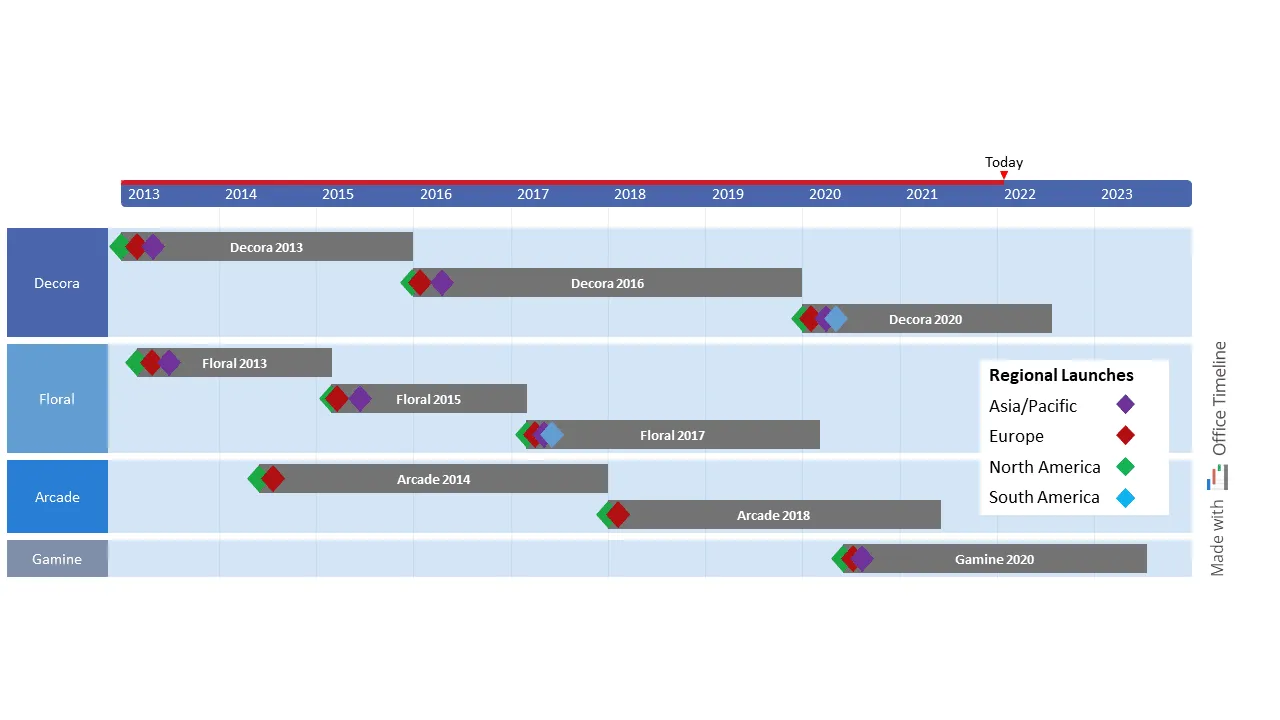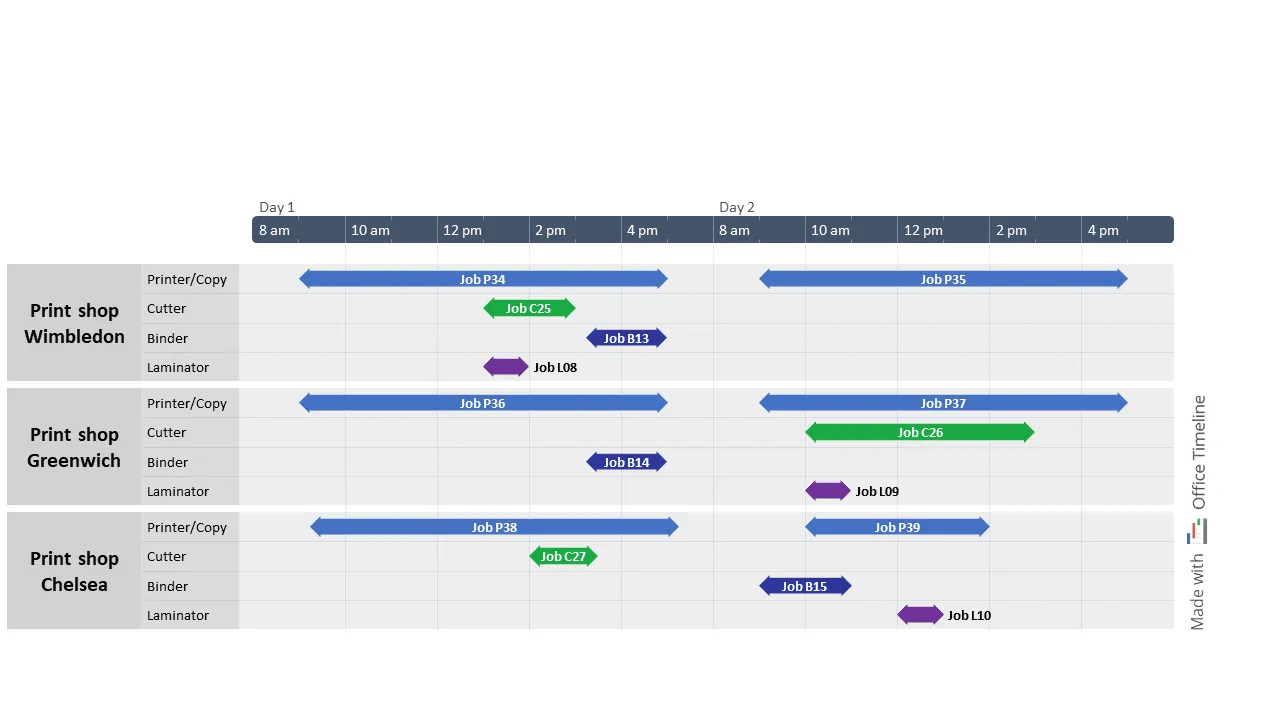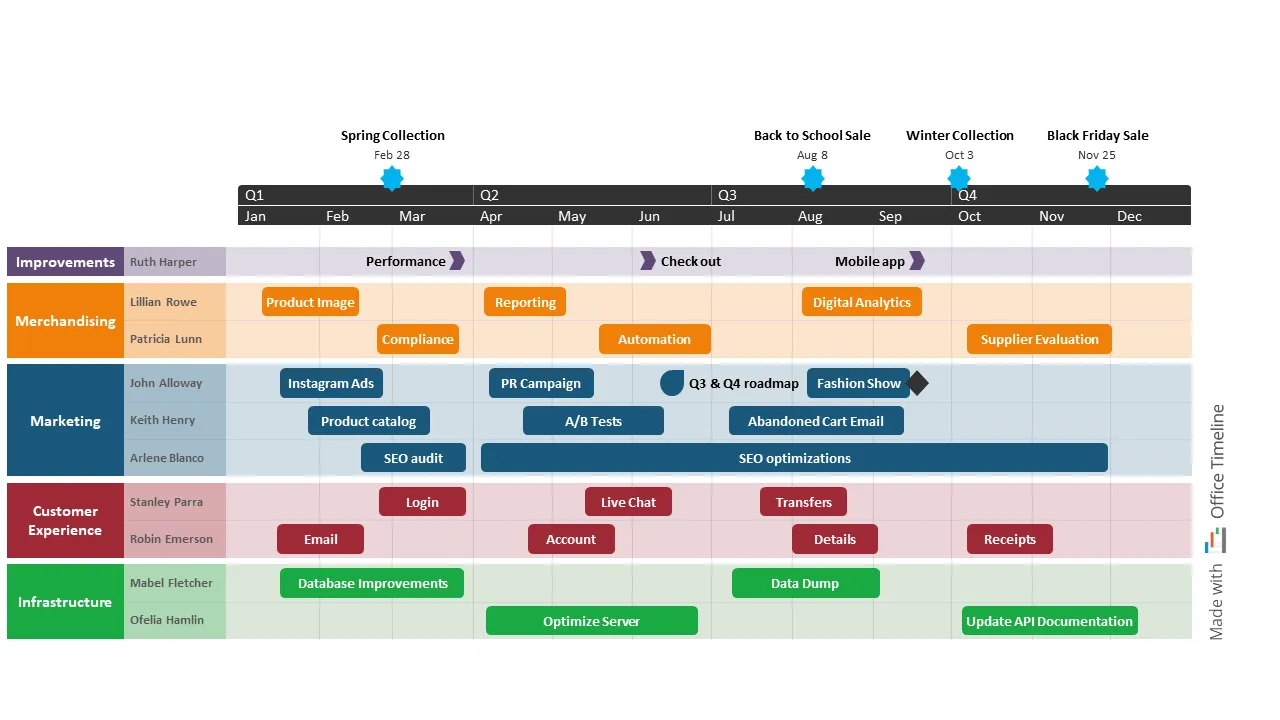Best timeline, Gantt chart, and roadmap examples for the Retail industry
Manage retail projects and keep stakeholders updated with easy-to-follow timelines, Gantt charts, and roadmaps made with Office Timeline.
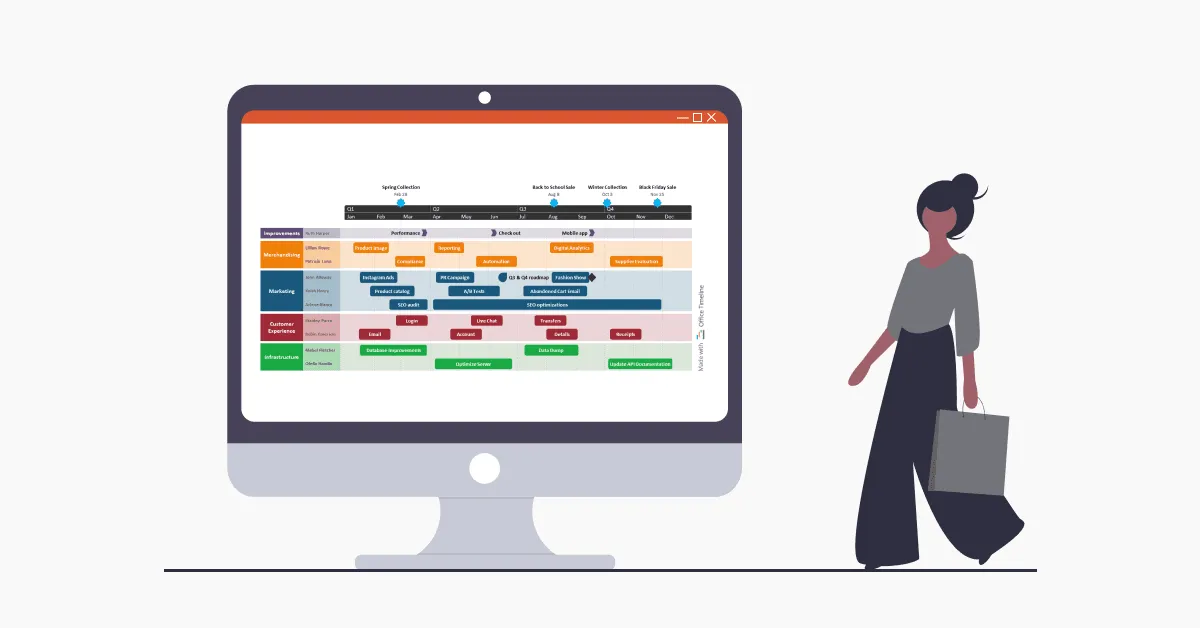
To say that changes happen faster in the retail industry is an understatement. You only have to look at how the ongoing global pandemic has accelerated trends, destabilized entire supply chains, and led to major changes in consumer behavior to understand what managers and teams in retail have to go through.
Imagine taking part in an obstacle course race, where someone constantly rearranges the obstacles or adds new ones while the race is still happening. That’s more or less what managing teams and tasks and keeping up with new customer demands and market shifts felt like in the last couple of years.
Navigating this obstacle course in retail requires clarity and flexibility, which, in practice, translates into having a well-defined plan that project management professionals can easily visualize and update on the go. This takes us to project visuals, such as timelines, Gantt charts, and roadmaps, where you can map out tasks and deadlines, track progress towards key milestones, and identify potential bottlenecks before they occur.
But don’t just take our word for it. Have a look at the 3 examples of project visuals and scenarios we’ve put together below to help you better understand how they can increase productivity, optimize processes and keep everyone in the loop.
Want to try it for yourself? You can easily download any of these PowerPoint slides for free and use the Office Timeline free trial to customize them according to your project requirements.
1. Product Portfolio Roadmap
Meet Daniel, a product manager in the automotive industry in the US who has been in charge of his company’s flagship family of products for the last 10 years.
Like every other manager, he relies on a suite of tools to get the job done on time. Although he prefers using Excel to keep track of tasks on a daily basis, he knows too well that this tool doesn’t cover it all when it comes to project visuals.
So when he was asked to create a high-level overview of the product portfolio that would fit into one single PowerPoint slide and could be easily presented at the incoming executive meeting, Daniel decided to put the Office Timeline tool to the test. After all, it seemed user-friendly enough from the video tutorial and his design skills could benefit from a bit of help.
Looking over the finished product portfolio roadmap as he clicked “Save”, he felt relieved. Not only did Daniel save himself some precious time, but he also enjoyed how straightforward it was to group product versions on swimlanes and summarize a 10-year timeframe with key milestones for each regional market launch on just one slide.
Even simple details like adding a ‘Today’ marker to show where they are at the moment in relation to the base plan delighted him. Office Timeline made his life as a manager much easier, which is no small feat considering his lengthy To-Do lists.
The product portfolio roadmap turned out to be a favorite among stakeholders as well — it had only the most important data clearly and beautifully laid out on a slide. No one was squinting to decipher small text or getting lost in a PowerPoint slide maze. Needless to say, that executive meeting was a productive one.
2. Equipment hourly schedule
As part of his job as the administrator of a printing business with shops all around London, Paul needed to create a daily schedule that kept track of what equipment was meant to be in use at any given time in those locations.
He looked for a timeline maker that would easily integrate with PowerPoint, which he already had on his computer as part of his MS Office package. That’s how he came across Office Timeline.
From the start, Paul was impressed with how granular the timescale could be — down to hours and even minutes if he wanted to be more precise — and how quickly he could customize it to show only working hours (in his case, from 8 AM to 6 PM).
Above everything, he liked the amount of control he had over the level of detail and the presentation format in Office Timeline. Paul created a swimlane for each print shop, which helped him see at a glance what was going on at each location. He then listed all the equipment in individual sub-swimlanes, which enabled him to identify potential conflicting tasks and also manage equipment availability through color-coded bars.
Since implementing this equipment schedule, Paul has been able to avoid the tiresome scheduling conflicts that used to give him a lot of headaches in the past. Making quick adjustments, such as moving a task to a different shop with more equipment availability, takes him only a few seconds now.
Altogether, the productivity gains, not to mention the amount of time and money he has saved the company with the new equipment timeline, have been significant. So there’s no surprise he recently received a promotion to match these results.
3. Ecommerce quarterly roadmap
Alice, the Operations Manager of a popular clothing company with growing online sales across Europe, knows that even the best laid out plans can fail in the absence of an easy-to-understand roadmap.
So, at the beginning of the year, she allocated 30 minutes to prepare a quarterly roadmap she presents in business review meetings with her managers and team. As a PowerPoint heavy user, Alice chose to create the roadmap with the help of Office Timeline, a roadmap maker that seamlessly integrates with her favorite presentation tool.
She started by assigning a color to each department using swimlanes. Then she added sub-swimlanes to show which employee will be in charge of the tasks they have planned for each quarter. This way, everyone knows what they’re responsible for and can better organize themselves to achieve these goals.
In terms of timeframes, the two timescales she customized for this roadmap have allowed her to schedule work across months and also quarters. Now, she can finally keep an eye on new clothing collections launches and important milestones, such as the fashion show they have planned in autumn, while also tracking the progress made for smaller tasks.
Even after using this roadmap for several monthly review meetings, Alice can’t get over how effortless the process of updating the visual is — it takes her less than 10 minutes, and she can make adjustments in real time during meetings using the easy drag&drop editor.
Plus, whatever question her manager or team members might have, she can quickly come up with the best answer and show them how things are progressing directly on the roadmap.
Start your Office Timeline journey today
The project visuals examples and stories we’ve included in this article are just a sample of what you can achieve with the Office Timeline tool.
We invite you to have a look at the other timeline templates, roadmap templates, and Gantt chart templates we have available on our website and customize the one that best suits your project needs. You can also create your own template directly in PowerPoint and save it for future work.
To start creating amazing project visuals that communicate the right information to executives and teams in an engaging and readable format, download the free trial version of Office Timeline on your device.
Project management tips and tricks
Tagged With:
Examples by industryTurn project data into professional timelines
Get the advanced features of Office Timeline free for 14 days.